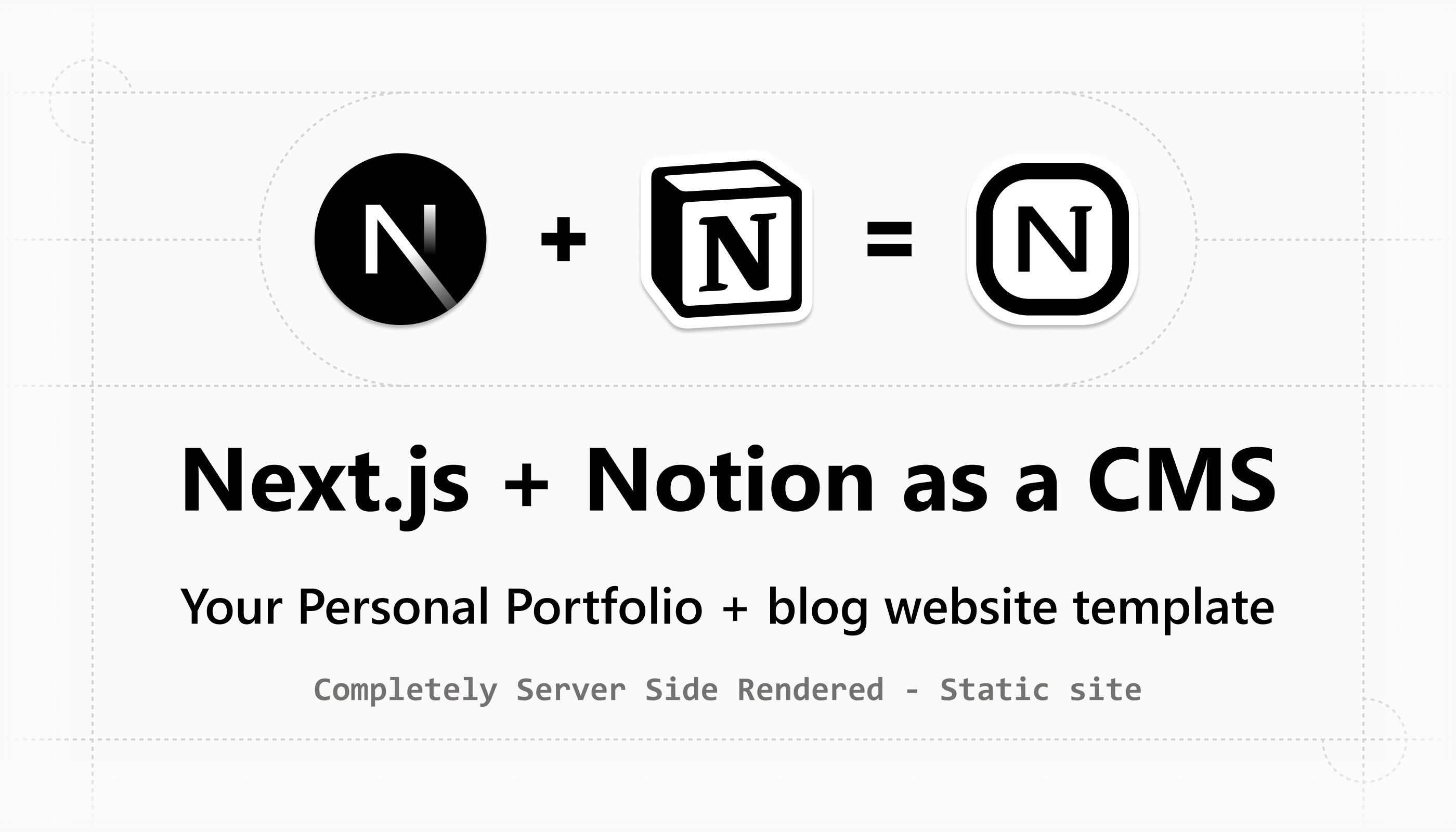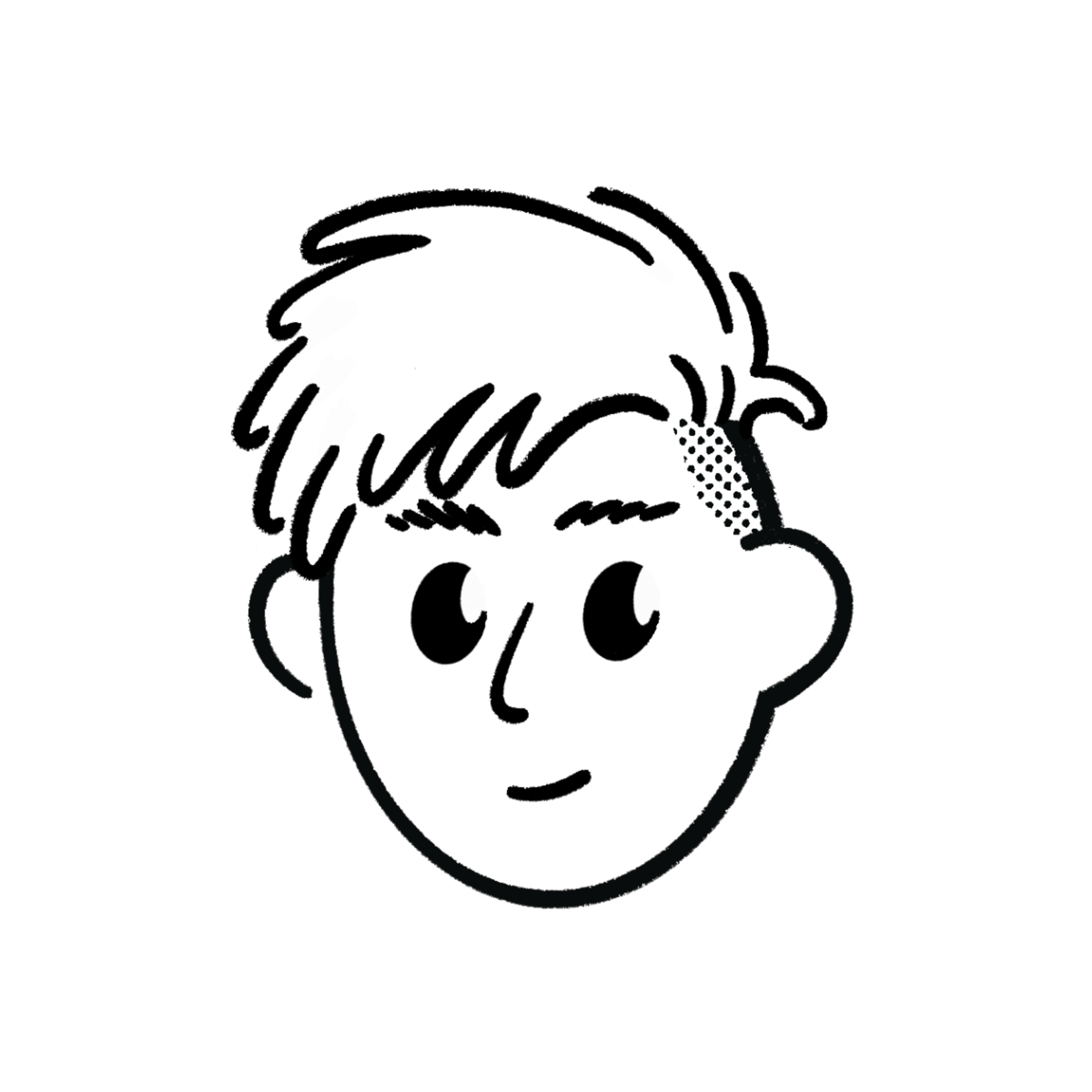Use Notion CMS
Posted by@Sujal Vanjare
Published on @
Updated on @
Notion Block Renderer Feature
I built everything from scratch using Next.js (React) and TypeScript. The app uses a Notion database, styled with Tailwind CSS. Data is fetched with Next.js fetch (for caching and to avoid Notion API rate limits) instead of the official NotionHQ client.
Projects 
Bulleted list
Heading 1, 2, 3

Use Notion CMS
Use Notion CMS
Next.js
React.js
TypeScript
Html
Tailwind CSS
Notion API




Use Notion CMS
Use Notion CMS
use notion cms desc
Stripi CMS
Supabase
Html